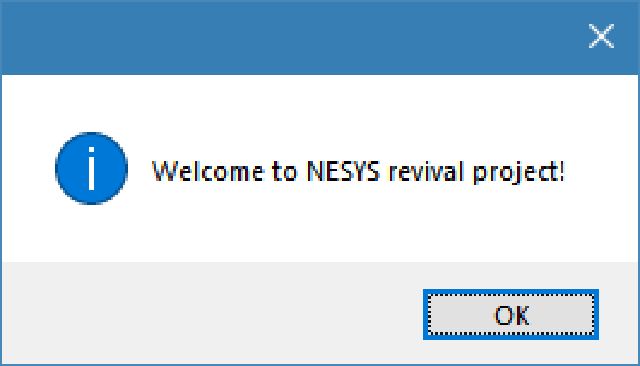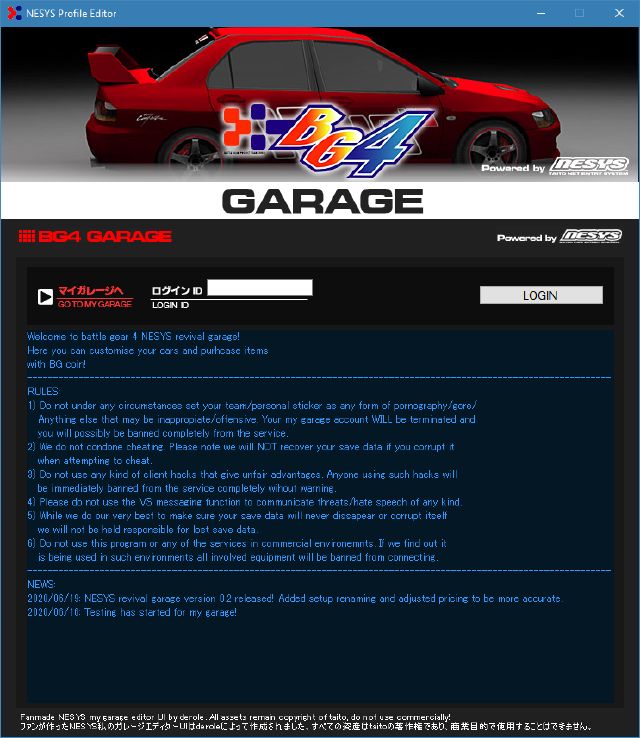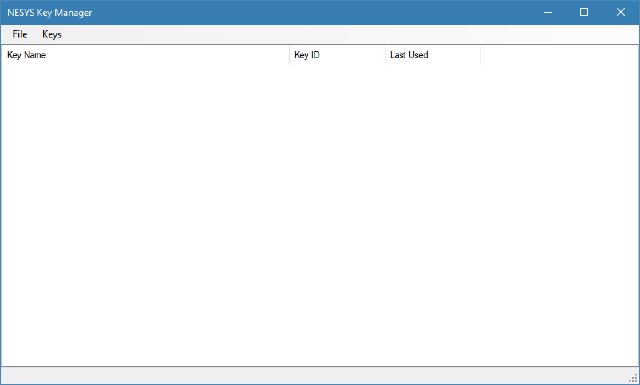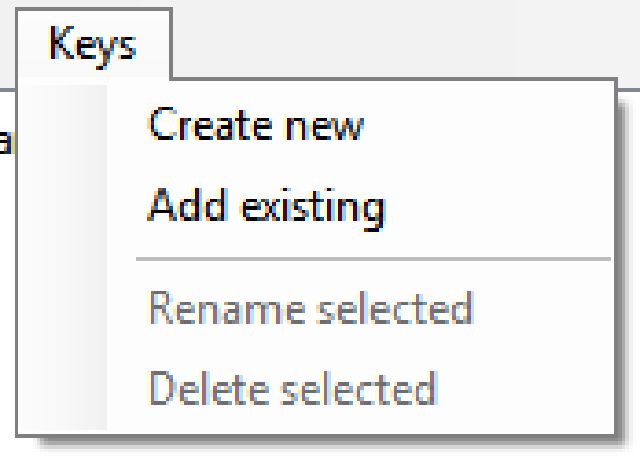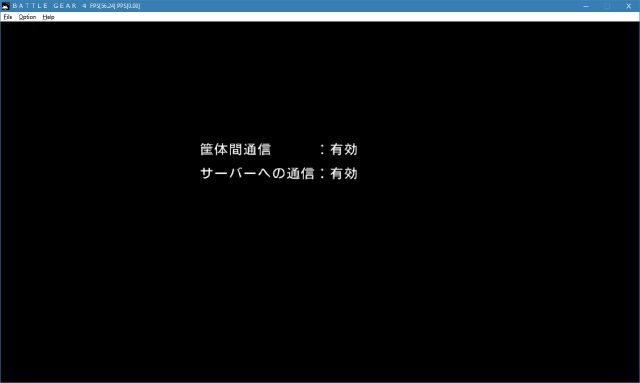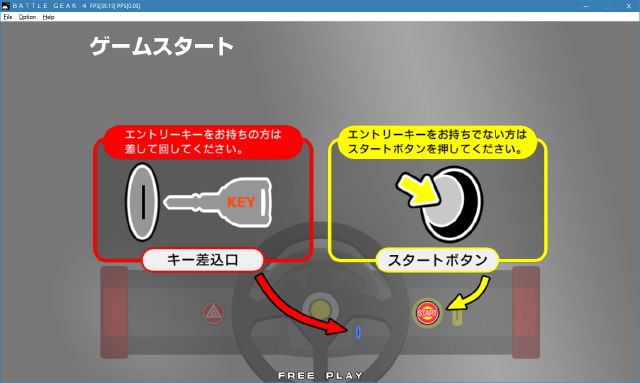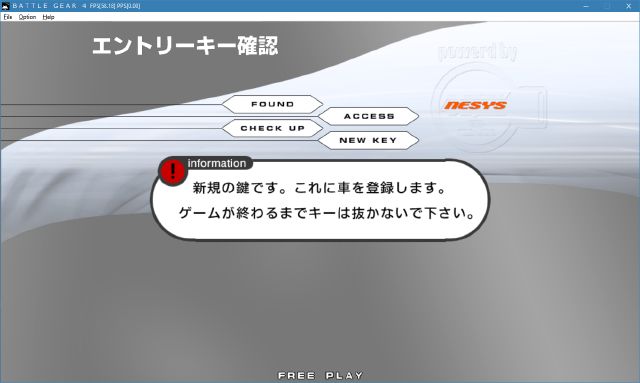Setup Guide
IMPORTNAT! PLEASE MAKE SURE YOU HAVE A LEGITIMATE VERSION OF BATTLE GEAR 4 TUNED V2.08! LINKS TO THIS WILL NOT BE PROVIDED, PLEASE DUMP FROM AN ARCADE HDD.
Want to connect a real cab? Please contact me HERE! (Completely free forever, will never ask for money in return. This is purely a hobby project and will stay that way)
- Make sure you have battle gear 4 tuned set up and working.
- Go HERE and download the launcher if you haven’t already.
NOTE: If your browser says “This file is not commonly downloaded” please allow the download. This is because the exectuable is new and not recognised by web browsers yet. - Once the file is downloaded move it to a safe place (such as with your game files) this file will be used to launch the garage editor.
- Run the launcher. It may take up to a minute to start depending on your internet connection as it is downloading the garage app.
- Eventually you will see this message. Click OK to proceed with the setup.
- Follow the on screen prompts to set up NESYS Revival Project.
- Once setup has completed, the garage editor will appear. To use it we need to register a key!
NOTE: Please make sure to read the rules carefully before continuing! By logging in/continuing this guide you agree to these rules. Also you CAN NOT log in before registering this ID in game, see below steps.
- You will notice that the launcher dropped a “KeyManager.exe” file with your game files. You will now need to open this file. You will see the below screen:
- Now we will create a key! Click on the “Keys” menu at the top left, you will see the below menu, click “Create new” if you do not currently have a key. If you are importing an existing key click “Add existing”.
- You will now be asked to name your key. Please note that this is NOT your in game name and is just a label to keep track of your keys in the application. Also note that if you selected “Add existing” in the previous step you will need to insert an existing key ID.
NOTE: YOU CAN NOT LOG IN USING YOUR KEY ID YET! PLEASE FOLLOW THE REST OF THE GUIDE. If the name/key ID window reappears or disappears without making any changes then either your key ID or name is too long or contains invalid characters, your key ID MUST be 7 characters long and only contain alphanumeric characters (letters and numbers). - Now for the moment of truth! Click the key name you want to use, once it is hilighted it is ready to go! Start up your game with your favorite emulator! If your boot screen and the screen after pressing start looks like the images below you are connected successfully! If this is not the case, please consult the troubleshooting guide HERE!
NOTE: If your game is not set to free play you will need an extra credit
- Now press start, you should hear “A new registration has started” and you should be taken to car select. If this is not the case, please consult the troubleshooting guide HERE!
NOTE: If you imported an existing key it will instead say “Registration completed” and show your profile. If this is the case you have completed the setup guide and can enjoy NESYS revival project! If you would like to learn how to login to my garage you can use the garage login guide HERE!
After you entered chose your car, transmission and name you should be sent to the mode select screen and see your name on the starting grid in races, if so, congratulations! You are successfully registered!
If you would like to continue to the garage login tutorial then click HERE! If the registration was unsuccessful, please consult the troubleshooting guide HERE.